I have already shared the Mobilink GPRS/EDGE settings for Android handsets a while ago, but for some reason I couldn’t get the MMS settings to work.
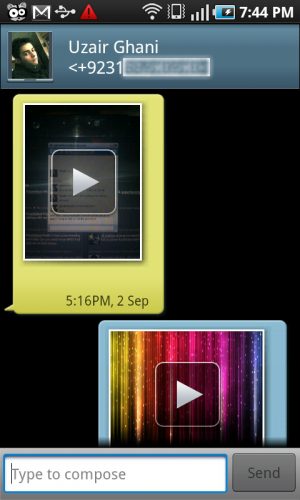
After getting in contact with Mobilink, I finally figured out the correct MMS settings for Android phones – and they actually work.
Follow the steps below to get your Mobilink MMS working on your Android phone!
- Go to Settings > Wireless & networks > Mobile networks >Access Point Names.
- Press the ‘Menu’ key and select “New APN”.
- Now use the following settings:
Name: MMS (anything you like)
APN: mms.mobilinkworld.com
Username: Mobilink
Password: Mobilink
MMSC: http://mms/
MMS Proxy: 172.25.20.12
MMS Port: 8080
MMS Protocol:: WAP 2.0 (Only if it asks you)
MCC: 410 (should be there by default)
MNC: 01 (use whatever is there by default)
APN type: mms - You can leave all the other fields blank as they are and save these settings.
These settings actually work and I have tested them myself on my Samsung Galaxy S. I successfully received a MMS from a Zong number (screenshot above).
NOTE: These settings may not work on all Android handsets. Like it didn’t work on my Nexus One. Please let me know on what Android phones these work. Thanks!



[…] Android Pakistan Android Phones in Pakistan Skip to content HomeContact ← Mobilink MMS Settings for Android Users […]
[…] Mobilink and Zong MMS settings, it’s time for Telenor users to finally get MMS working on their […]
Not working on my Milestone for Mobilink 🙁
Not working for Xperia X10
Ufone settings finally working
ufone settings
apn=ufone.pmms
mmsc=www.ufonemms.com:80/alias=PP
mmsc proxy=172.16.13.27
port=8080
and apn ype =mms
reset phone now install apn on-off from market and disable apn’s also check keep mms on..now enjoy:)
hello, dont know if this post is still active, but i got an htc desire z and the mms is not working for mobilink, gprs/edge has started working but mms is not sending even with the settings
not working on mobilink.. net is working fine but mms is not working.. any idea how to make it work on HTC desire..
As you mentioned above, They are not working on my Nexus one for mobilink. Can you figure out the problem with that device?
plz send me internt settings for HTC desire
plz plz plz tell me internet settings for HTC DESIRE
plz plz send me internet setings for HTC DESIRE..plzzzzzzzzzzz
Same here. Dont know whats wrong with Mobilink MMS. I guess I should visit their technical staff.
Hi
Use the settings with following changes
In gprs settings:
APN type: default,suplIn mms settings:
Leave the username and password blankrestart your phone.
thanx dear its also works on htc wildefire s…..
not working with htc desire . Download Error . Generic Network Failure
plz send ufone gprs internet settings mobile motorola milestone 2 plz send settings ufone
thanks a lot.. working for my htc explorer..
thankx yar
not working plz tell me jazz mms setting for iphone 3gs
plz tall me htc mms from setting plzzzzzzzzzz send me htc not set in mms moblink
I’ve used this settings on my Sony Xperia SP. It’s working good
Hi his not working vgo tel venture v2 please repair this problems
Plz send me MMS setting qi5